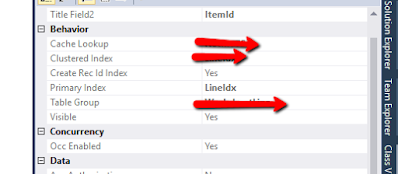Financial
dimension configuration for integrating D365FO
Today, A bug reported to me that complete segments Default Dimensions are not exporting using Data Entity...
Functional share more detail with me Like, they set the default dimension with Positions.
Dimension has 9 segments but while they are exporting using data management framework then 5 dimension segments are missing in the Excel sheet.
Entity Name > Position default dimensions
Here is the screenshot of the position and the set of dimensions.
Dimension set
Functional Create Export Project and Export the data and download the file
downloaded file screenshot
Resolution
After spending hours of hours and debugging in the code, finally, we found that this is a configuration issue and there is a template configuration form available for Dimension Integration..
General
Ledger>Chart of accounts>Dimensions>Financial dimension configuration
for integrating
Here We define a segment that we need to export via integration.....
Navigate to Financial Dimension Configuration for Integration
Select Dimension in which you want to change...
Default is 4 Dimension were set in my case and the same was exporting.
Move your required segment from left to right list page.. for demo purposes I have moved all segments.
Save the record a confirmation prompt show on your screen... click on yes.
Now Execute the Export project and download the export file.
Here is the final result... After changing in
Dimension configuration working fine for me ...
Please feel free to contact me In case of any issue you are facing during the implementation of this blog
Support Faryal's Cusine