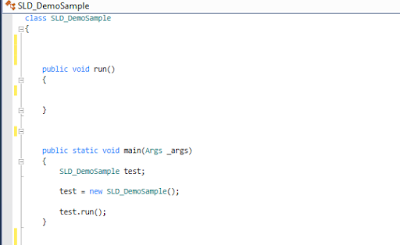New Report or new Design of Existing Report in Print Management
The simple way to add a new report or new design of an existing report in Print management
Step-1 Create a new class SLD_DemoSample
Step-2 Find class PrintMgmtDocType in Application Explore and open in the designer
Step-3 find the delegate in PrintMgmtDocType class Delegate name is getDefaultReportFormatDelegate
Step-4 Subscribe to the event of above-highlighted event in the newly created class
Step-5 Now add your report design in the EventHandlerResult _result
/// <summary>
///
/// </summary>
/// <param name="_docType"></param>
/// <param name="_result"></param>
[SubscribesTo(classStr(PrintMgmtDocType), delegateStr(PrintMgmtDocType, getDefaultReportFormatDelegate))]
public static void PrintMgmtDocType_getDefaultReportFormatDelegate(PrintMgmtDocumentType _docType, EventHandlerResult _result)
{
if(PrintMgmtDocumentType::CustInterestNote==_docType)
{
_result.result(ssrsReportStr(SLD_BinCart,Report));
}
}
Step-6 Perform build and sync and verify on D365FO
Feel free to contact me if you are facing any issues during the implementation of this blog.