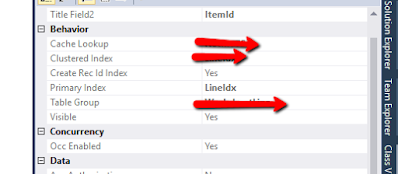Retail Server health Check
If you have a Dynamics 365 for Operations with Retail deployment, it can be especially critical to be able to quickly check the health of the Retail Service (real-time service).
Life cycle Services (LCS) provides an Environment Monitoring portal for each service.
Login to your LCS and select production server full details.
Click on Environment Detail.
Then select Retail Tab Tab and then click on retail Tab
You will find the health status in graphical View...
A quick real-time service check can be performed by:
Opening a web browser especially Google chrome and Enter the below URL on the browser.
The only thing you have to change is the Server name with your environment URL
https://SERVERNAME/healthcheck?testname=ping
if you want results in XML just add one more segment.
https://SERVERNAME/healthcheck?testname=ping&resultFormat=xml