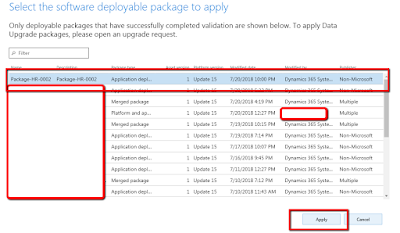Upgrade Environment using LCS D365.
You can upgrade your 2-Tier environment to the latest build using LCS.
Step-1 Navigate to your required Environment and click on maintain.
Step-2 Now click on upgrade a popup window will appear.
Step-3 Popup window contains 3 fields to be filled.
- Target Environment
- Preferred downtime start date
- Preferred downtime start time
Select the Build release on which you want to upgrade your environment and provide downtime as per your feasibility then click next.
Step-4 Select the application version from the new window and click next.
Step-5 Now select the database type from the next window.
Three types are available
- None
- Demo
- Public sector data
Step-6 select a custom package if you want to deploy with this upgrade.
Step-7 Enter the email address of the persons who will be notified of every action on the environment.
Step-8 select environment administrator. Only users will appear in the drop-down those who have administrator rights on Project and LCS.