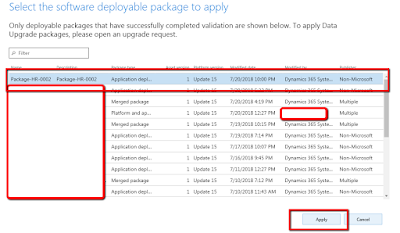Flush the AOS cache from code. AX-2012
Well while working on a old project my project lead shared with me a very nice little trick.
Well the trick is to copy these three menu items, and then change the run from property to server. Now you can launch these menu items, and they will run on the server, therefore clearing the AOD, sys data, and dictionary, causing a refresh.
Menu item you can find on the below path
[Under Menu items > Action]
- SysFlushAOD
- SysFlushData
- SysFlushDictionary