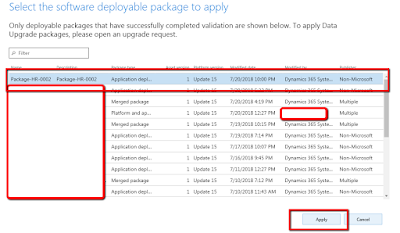Multi-threaded batch job
Normally, when we schedule our "Run Base Batch" class as a batch job, it will create a single task. Which will be responsible to execute the complete process in a single thread.
But, As you know like AX-2009 and AX-2012. In D365FO We can add multiple AOS servers in a single batch group and they can process multiple tasks simultaneously.
In this demo, I will show, How to create a multi-threading Batch job.
following are the steps
Step-1 Create a table for demo purposes in our demo we keep the table name is SLD_DemoTable.
Step-2 Create a class with the name SLD_DemoBusinessLogic and write your business logic in this class.
In the demo, I write only to insert records in a table and show you guys how it works.
Reference Code
class SLD_DemoBusinessLogic
{
public void processInit(VendTable _vend)
{
SLD_DemoTable SLDDemoTable;
SLDDemoTable.clear();
SLDDemoTable.VendName=_vend.name();
SLDDemoTable.VendAccount=_vend.AccountNum;
SLDDemoTable.insert();
}
}
Step-3 Create a batch job class with the name SLD_DemoMultiThreadTask.
This class we will use as Task in the main batch job.
Step-4 In this class We Create a getter setter to store vend table buffer;
Step-5 Create an object of our business logic class and execute the method
Reference Code
public class SLD_DemoMultiThreadTask extends RunBaseBatch
{
VendTable ventTableBuffer;
#DEFINE.CurrentVersion(1)
#LOCALMACRO.CurrentList
ventTableBuffer
#ENDMACRO
public ClassDescription caption()
{
ClassDescription ret;
ret = 'Update Multiple
Thread task';
return ret;
}
container pack()
{
return [#CurrentVersion,#CurrentList];
}
public boolean unpack(container _packedClass)
{
int version = conPeek(_packedClass,1);
switch (version)
{
case #CurrentVersion:
[version,#CurrentList] =
_packedClass;
break;
default:
return false;
}
return true;
}
public void pramVendBuffer(VendTable _vend)
{
ventTableBuffer=_vend;
}
public void run()
{
try
{
SLD_DemoBusinessLogic SLDDemoBusinessLogic=new SLD_DemoBusinessLogic();
SLDDemoBusinessLogic.processInit(ventTableBuffer);
}
catch
{
info(strFmt("%1",xSession::xppCallStack()));
}
}
}
Step-6 Now Create the main batch job which will respond to create multiple tasks in the single batch job.
Reference Code
class SLD_DemoMultiThreadBatch extends RunBaseBatch
{
BatchHeader batchHeader;
VendTable
vendTable;
public static void main(Args args)
{
SLD_DemoMultiThreadBatch objMultiThread = new SLD_DemoMultiThreadBatch();
if (objMultiThread.prompt())
{
objMultiThread.run();
}
}
void run()
{
SLD_DemoMultiThreadTask SLDDemoMultiThreadTask;
try
{
while select firstonly10 vendTable
{
if(this.isInBatch())
{
if(!batchHeader)
{
batchHeader = BatchHeader::construct(this.parmCurrentBatch().BatchJobId);
}
batchHeader.parmCaption("Multiple
thread batch jobs");
SLDDemoMultiThreadTask
= new SLD_DemoMultiThreadTask();
SLDDemoMultiThreadTask.pramVendBuffer(vendTable.data());
// add tasks to the
batch header
batchHeader.addRuntimeTask(SLDDemoMultiThreadTask, this.parmCurrentBatch().RecId);
}
else
{
// execute your code
here when not running in batch
}
}
if(batchHeader)
{
// save the
batchheader with added tasks
batchHeader.save();
}
}
catch
{
info(strFmt("%1",xSession::xppCallStack()));
}
}
public container pack()
{
return conNull();
}
public boolean unpack(container packedClass)
{
return true;
}
}
Step-7 Now create an Action menu item and reference our batch job SLD_DemoMultiThreadBatch .
Step-8 Build and sync database and module and run the job.
Step-9 Navigate to your batch job page and find your job and check Job Task.
Step-10 before execution of the batch job check the demo table.
you can check the below screenshot currently table is empty.
After execution of the job table filled with vendors' names.
Please feel free to contact me if you are facing any issues during the implementation of this blog
Support Faryal's Cusine